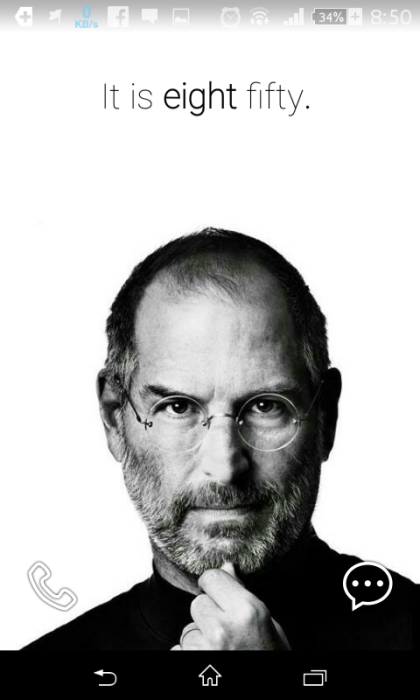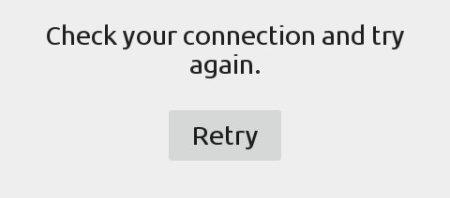This post is for all those people who might be facing the same problem.
What are the ‘symptoms’?
There is only one symptom. Any services provided by Google will not be able to access the internet. This includes Google Play Store, Google+, YouTube, Gmail, Hangouts, what not?
[‘Internet’ includes both WiFi and mobile data]

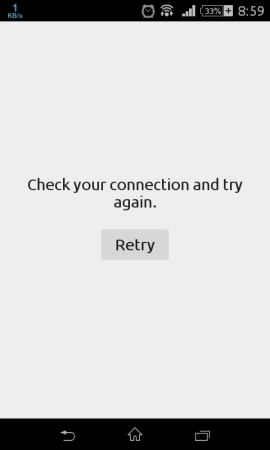
However, the apps that are not provided by Google (your internet browser, apart from Chrome, for example, or WhatsApp) will be able to access the internet.
But, chances are, the third-party apps won’t be able to provide push notifications.
Why would this happen?
I have no idea why this would happen. Occasionally, I tweek certain ‘regions’ of my smartphone. Chances are I might have done something accidentally. But, one of my hostel mates encountered a similar problem a week ago. I know this for sure: he doesn’t do much ‘tweeking’.
Solutions?
I’ll provide a couple of solutions. Try the next one if the previous one fails.
First solution set:
- Toggle airplane mode. Toggle WiFi.
- Reboot your smartphone. (If the problem is solved, stop here)
- Reset the date/time. Enable network provided time.
- Stop Google Play and Google Play Services from ‘All Apps’ under ‘Apps’, in ‘Settings’. Clear the cache of the two applications.
- Reboot your smartphone.
Second solution:
This is the method I used. However, before proceeding, you should note that you need root permissions in order to try this method.
If you have root permissions, follow these steps, in the given order:
- Open your file explorer. You need an explorer that can access the System partition of your phone. I use FX, bundled with the Root Add-On. Also, your explorer needs to be granted SU permission. Another popular file explorer is ES File Explorer.
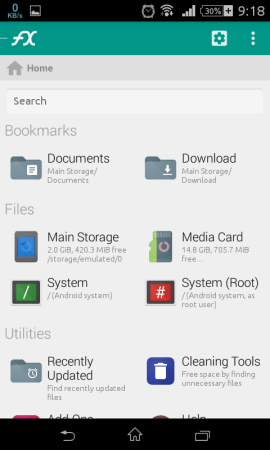
- Open your system partition.
- Open the folder ‘etc’.
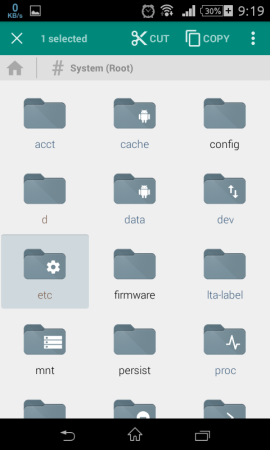
- Find and delete the file named ‘hosts’ (without any extension).
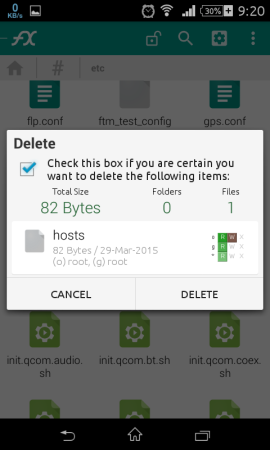
- Reboot your smartphone.
[This method didn’t make my (stock) ROM unstable, so you can take some assurance from that] Google services should resume working, after this 🙂